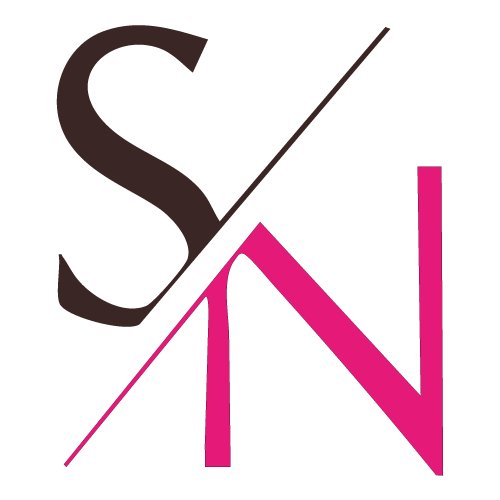Understanding the Customer Journey
The Customer Journey From Awareness to Advocacy
In today’s competitive marketplace, understanding the customer journey is more important than ever. Why? Because it gives you insight into how your customers experience your brand—from the moment they first hear about you to becoming loyal advocates telling their friends about you.
If you’re a business looking to grow, mastering the customer journey can be the key to standing out and building long-term relationships. Let’s take a few minutes to explore the concept, share a real-world example, and provide actionable tips to enhance your customer journey and build loyal fans of your brand.
What is the Customer Journey?
At its core, the customer journey is the path a customer takes when interacting with your brand. It covers every touchpoint—from discovery to purchase and beyond. This journey isn’t always linear, but understanding its stages helps you better meet your customers’ needs and create a seamless experience.
5 Typical Stages of the Customer Journey:
Awareness: When customers first learn about your brand. This is where first impressions count. Through ads, social media, or word-of-mouth, you need to spark curiosity and create a memorable introduction to your business.
Consideration: When they’re weighing their options. At this stage, customers are comparing you to competitors, so providing helpful content like case studies, reviews, and free resources can position you as the best choice.
Decision: When they choose to buy from you. Here, you need to simplify the buying process. Clear calls-to-action, limited-time offers, and exceptional customer support can help seal the deal.
Retention: When you focus on keeping them happy. A happy customer is a returning customer. Focus on personalized follow-ups, loyalty programs, and ongoing value to maintain strong relationships.
Advocacy: When satisfied customers become your biggest cheerleaders. Encourage reviews, referrals, and testimonials. When customers love your brand, they’ll naturally spread the word and bring in new business.
Why Does the Customer Journey Matter So Much?
Imagine walking into a store where no one greets you, the shelves are unorganized, and no one helps you find what you need. Frustrating, right? Your customers feel the same way when their experience with your brand isn’t intentional or consistent.
Optimizing the customer journey ensures that every interaction builds trust, meets expectations, and leaves customers feeling valued. This creates loyal customers who return to you time and time again.
Forbes wrote a great article with a slightly different approach (or verbiage), including a good visual map which is highlighted here. It breaks down how businesses can visualize the path their customers take, making it easier to identify pain points and opportunities for improvement.
The Customer Journey in Action
Awareness:
Let’s say a mid-sized company invests in SEO-driven content (like blogs and case studies) and launches targeted social media ads to attract potential clients searching for their services.
Consideration:
Once leads arrive on their website, The company offers free downloadable resources and live webinars. They also implemented a chatbot to provide real-time answers to customer inquiries.
Decision:
To support leads in the decision phase, The business provides personalized consultations and showcases detailed case studies of their previous successes.
Retention:
After a project is complete, they send a follow-up survey, offering discounts on future services and personalized thank-you notes.
Advocacy:
The mid-sized company encourages happy clients to leave reviews and refer friends through a referral program—rewarding them with exclusive perks,
By optimizing its customer journey, the company sees somewhere between a 20% to 35% increase in customer retention and gains several new leads through word-of-mouth referrals within an average of a month or two! Sometimes it takes less time, sometimes it takes more. There’s no magic wond. But if you’ve optimized your site, written content using keywords, keep your content fresh by providing useful information or great product photos and descriptions, by the time you get to the customer journey, you’re set up for success!
3 Tips to Optimize Your Customer Journey
Ready to level up your customer journey? Start with these actionable steps:
Map It Out:
Take time to visualize every step of your customer’s experience. Identify key touchpoints and ask yourself: Where can we make this better?
Gather Feedback:
Your customers are your best resource. Use surveys, reviews, and interviews to understand what’s working and what’s not.
Be Consistent:
Consistency is key. Whether it’s your website, social media, or customer service, every interaction and everything you do should reflect your brand values and brand voice; and naturally, meet customer expectations.
Final Thoughts
The customer journey isn’t just a buzzword—it’s the foundation for building a thriving, customer-centric business. By understanding and optimizing every stage, you’re not just winning sales; you’re building relationships that drive loyalty and growth.
Start by mapping out your customer journey and identifying ways to improve. Your customers (and your bottom line) will thank you.
Need help refining your customer journey? Let’s connect and make sure your customers have an experience worth raving about!.
Next Up:
If you’re interested in learning more about branding and the art of creating an emotional connection, read my aritlce here.
Do you like to write as much as I do? Read about blogging to build your brand right here.
And if you’d like to learn about the importance of using the right keywords to create brand awareness and site optimization, click here.