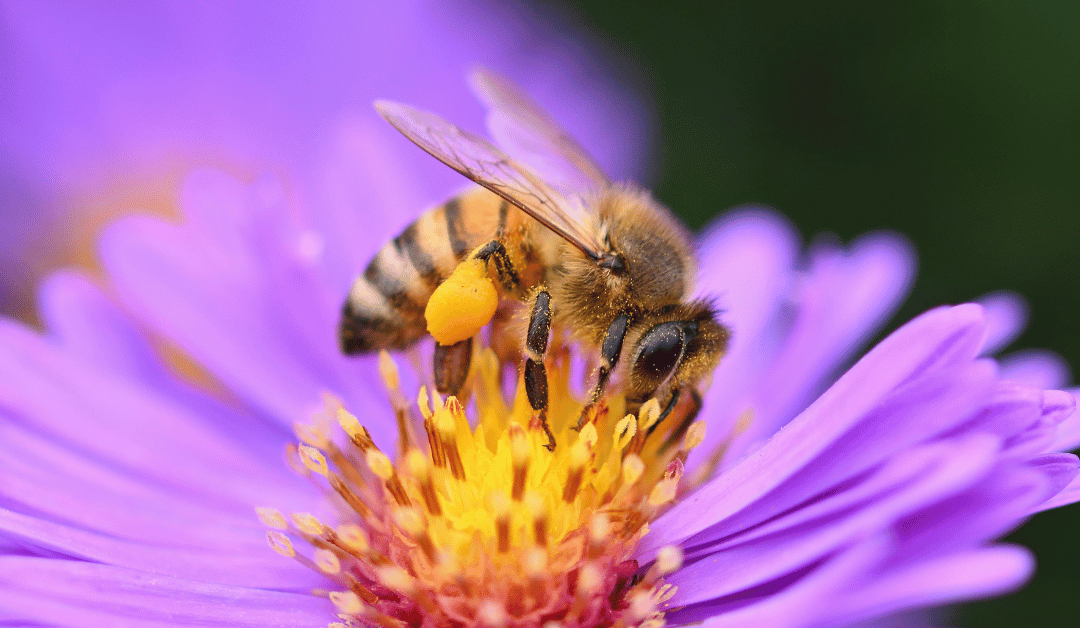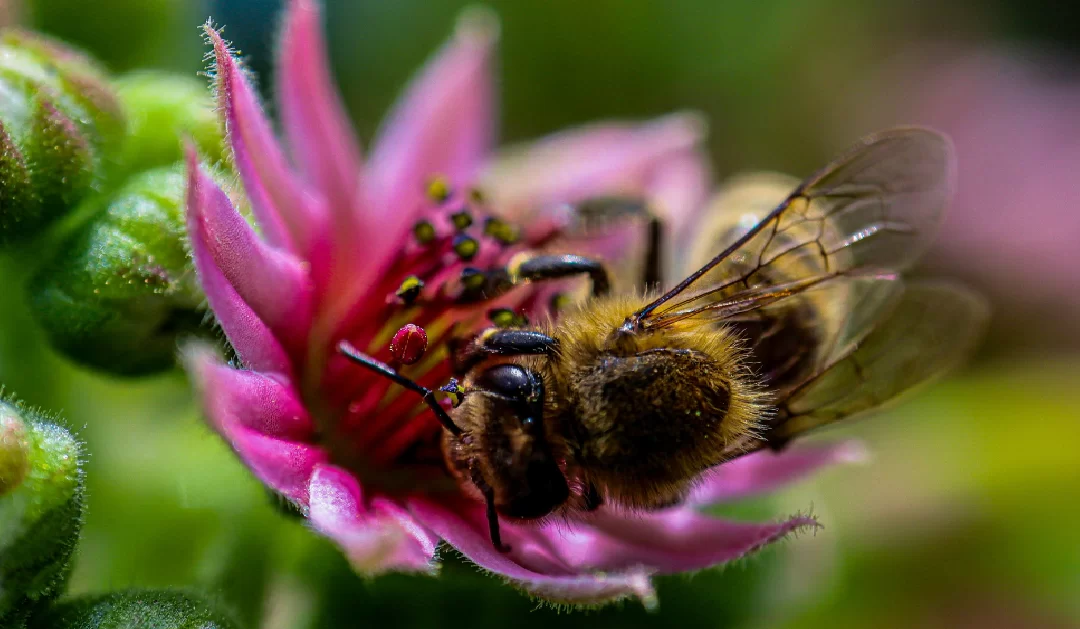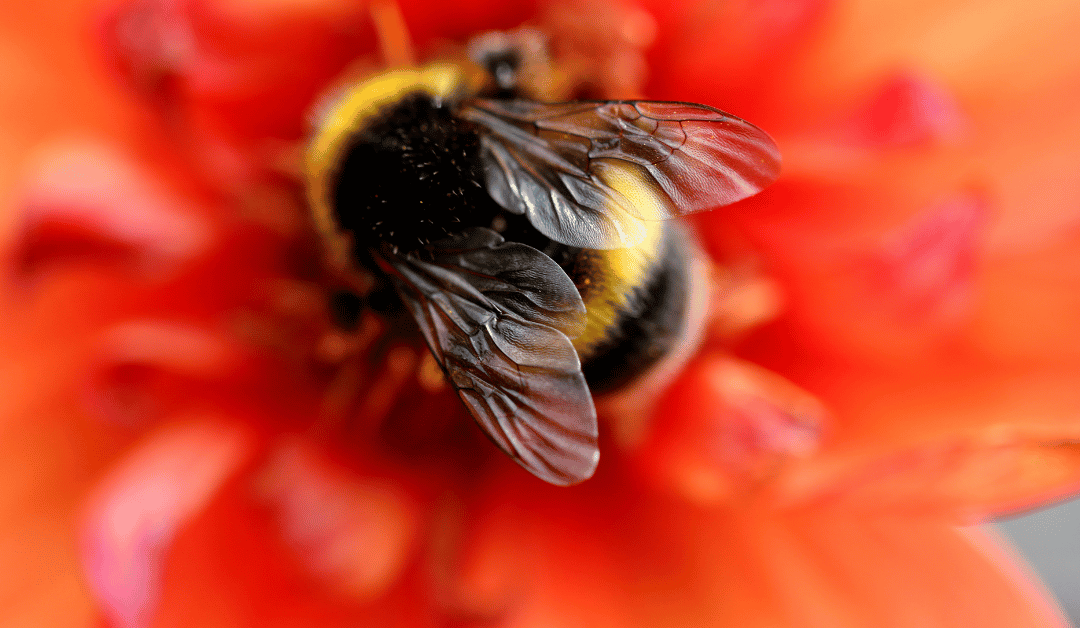The Importance of Having Correct Image Sizes for Your Desktop and Mobile Website
Your website’s visuals are your storefront to the digital world, and having the right image sizes is essential for a polished, professional appearance. Whether you’re managing your website yourself, working with a photographer, or outsourcing design to a team like Social Nectar, knowing the correct image dimensions can save you time, money, and frustration.
Below, we’ll break down the essential image sizes you need for a stunning, functional website. Plus, we’ll share tips to help you decide when to DIY, hire a professional, or let our team take the reins.
Why Website Image Sizes Matter
Using properly sized images ensures your website looks sharp and loads quickly. Oversized files can slow down your site’s performance, while undersized or incorrectly cropped images can appear pixelated or distorted. Both scenarios can leave a less-than-favorable impression on visitors.
By knowing your ideal website image dimensions upfront, you can:
- Optimize loading times to improve user experience.
- Maintain high-quality visuals across devices.
- Reduce costs by avoiding unnecessary photo edits.
Key Website Image Dimensions
Here’s a handy reference for common website image dimensions to keep your site looking sharp.
- Website Headers: 1920 x 1080 pixels
- Hero Images: 1600 x 900 pixels
- Blog Featured Images: 1200 x 628 pixels
- Square Images (e.g., Product Thumbnails): 1080 x 1080 pixels
- Social Media Thumbnails: 150 x 150 pixels
- Full-Width Background Images: 1920 x 1280 pixels
Note: For a deeper dive into these recommendations, check out Oberlo’s original website image size guide, which is where I got this great chart:
| Image type | Mobile (W x H) | Desktop (W x H) | Aspect ratio |
| Hero image | 360 x 200 pxl | 1280 x 720 pxl | 16:9 |
| Square logo | 60 x 60 pxl | 100 x 100 pxl | 1:1 |
| Thumbnail image | 90 x 90 pxl | 300 x 300 pxl | 1:1 |
| Background image | 360 x 640 pxl | 2560 x 1400 pxl | 16:9 |
| Social media icons | 48 x 48 pxl | 32 x 32 pxl | 1:1 |
| Favicon | 16 x 16 pxl | 16 x 16 pxl | 1:1 |
| Rectangle logo | 160 x 40 pxl | 400 x 100 pxl | 4:1 |
| Website banner | 360 x 120 pxl | 1200 x 400 pxl | 3:1 |
| Lightbox images | 360 x 640 pxl | 1600 x 500 pxl | 16:9 |
| Blog post image | 360 x 240 pxl | 1200 x 800 pxl | 3:2 |
When to DIY Image Sizing
If you’re looking to save on costs or want to experiment with visuals, resizing images can often be done with free tools like Canva, Adobe Express, or even built-in photo editors. Here are some scenarios where DIY makes sense:
- You Have the Originals: If your photographer has provided high-resolution files, resizing them to fit your website’s needs is a straightforward task.
- Simple Adjustments Needed: Cropping or resizing doesn’t always require professional expertise.
Tip: If you have budget constraints, I highly recommend using Canva to crop and compress your photos. Here’s a great video tutorial.
When to Hire a Photographer or Editor
For businesses that prioritize flawless visuals or don’t have the time to resize and prepare images, outsourcing might be the better choice. Here’s when to consider professional help:
- Complex Editing: Tasks like background removal, color grading, or retouching often require specialized skills.
- High-Stakes Pages: Your homepage, product pages, or landing pages are worth the extra polish to make a strong first impression.
How Social Nectar Can Help
If you’d rather skip the DIY route altogether, Social Nectar offers tailored photo-editing and resizing services. We work with your team—or your photographer—to ensure your visuals are perfectly optimized for your site’s needs.
Need help managing your website visuals? Reach out to us for expert assistance! Whether you’re resizing images yourself or looking for a professional touch, we’re here to make your website shine.
🐝 Next up: What are Alt-Tags? Learn what they are and how to alt-tag your images to maximize SEO and make your website stand out! Read the article here.